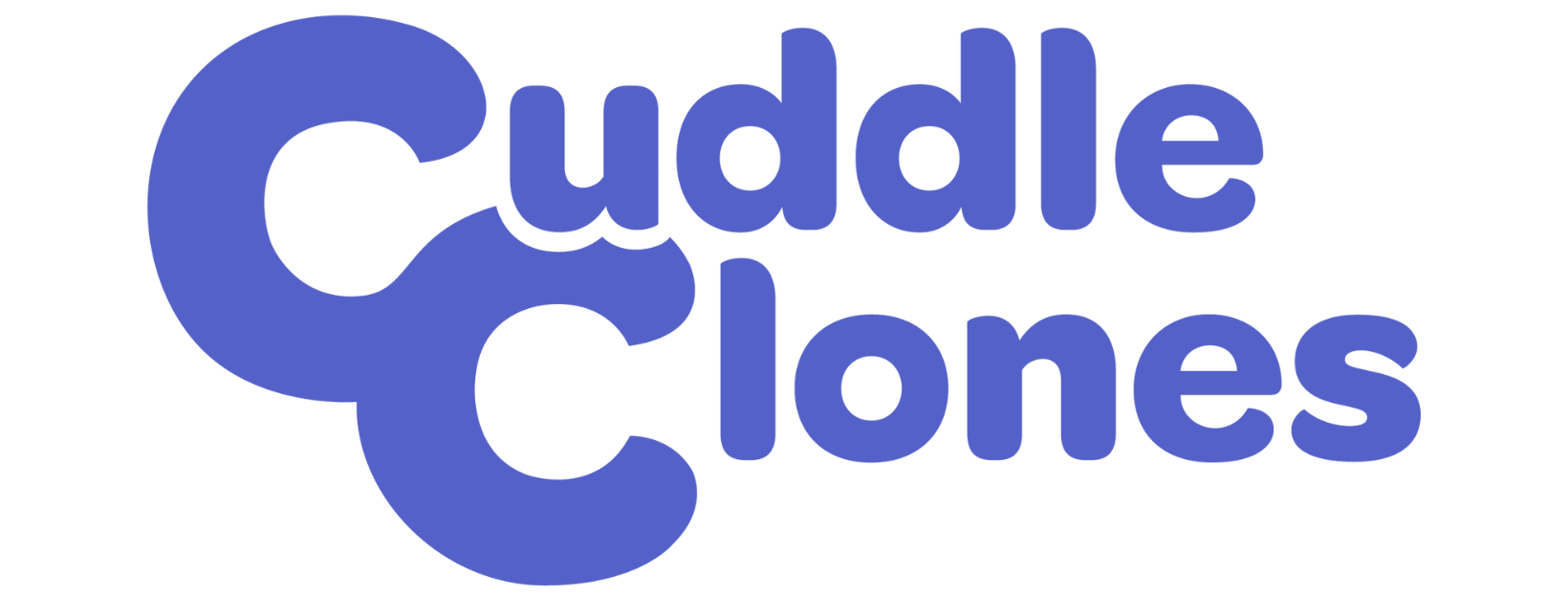How to Upload Photos From a MacUpdated a year ago
Uploading photos helps our artists create products that look as identical as possible to your pets. Here's how to add photos to your pet profile from your Mac.
Step 1
When you get to the page where you can upload photos, all you have to do is click on the purple circle where it indicates what part of the body your photo represents. Please upload as many photos as you can to help our artist achieve the likeness of your furry friend. This is also important so we can avoid any delays in processing your order due to a lack of photos.
Step 2
After you click on one of the purple circles, your Mac will then open a pop-up where you can see all folders inside your computer. Your photo will be in one of these folders. If you downloaded the photo from somewhere (an email, a website, your phone…), it will most likely be inside "Downloads", where it's circled in red below:
Step 3
The best way to look for the photo is to make sure your files will show as columns, where you can see a preview of the photo on the right side. To do this, make sure your preference of how to show items is marked as "Columns", as you can see below:
Did you find the photo of your furry friend? Yes? Great!
Step 4
All you have to do now is hit the "Open" button on the right bottom corner of the pop-up.
After you do that, you will be able to see your adorable pet photo inside the circle, just like the screenshot below shows:
Step 5
Just repeat this process for all photos you'd like to upload to your pet profile and you're good to go!