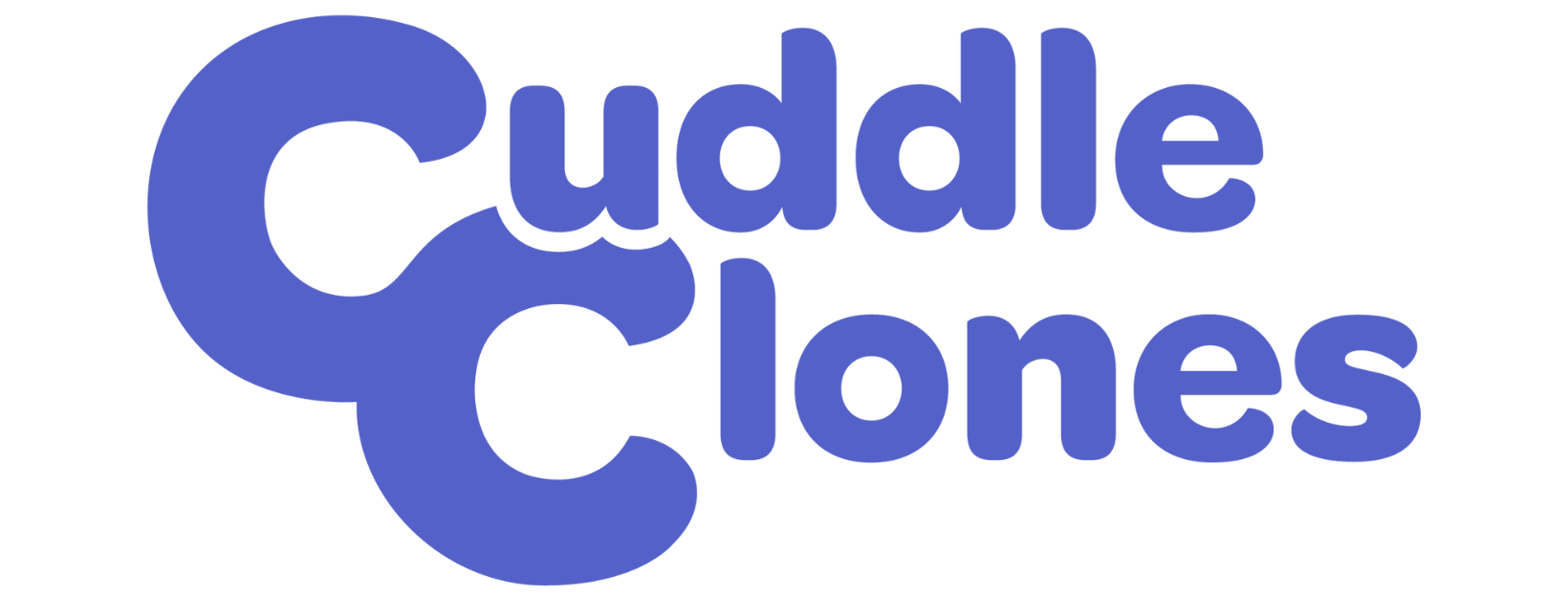How to Upload Photos from an Apple iOS DeviceUpdated a year ago
Uploading photos helps our artists create products that look as identical as possible to your pets. Here's how to add photos to your pet profile from an iOS device.
Step 1
When you get to the page where you can upload photos, all you have to do is click on the purple circle where it indicates what part of the body your photo represents. Please upload as many photos as you can to help our artist achieve the likeness of your furry friend. This is also important so we can avoid any delays in processing your order due to a lack of photos.
You will then have the option to choose where your photo is located:
Photo Library: The usual option if you took the photo with your iOS device or downloaded it.
Take Photo: Only click this if you will take a picture of your pet at that exact moment.
Choose Files: This option is if you saved the photo inside the files of your device and not the library.
Click on the appropriate option.
Step 2
We will illustrate below what you will do if the photo is located in the photo library. In this case, after you click on "Photo Library", you will be able to see your photos right away. Just look for your adorable pet picture and click on it! Then, hit "Add" on the right top corner of the screen:
If you want to take a photo, just click on "Take a photo" and your camera will open. The process is very intuitive.
If the photo was saved under your files, click on "Choose Files", look for where the photo is located, and click on it.
Step 3
After you do that, you will be able to see your adorable pet photo inside the circle, just like the screenshot below shows:
Step 4
Repeat this process for all photos you'd like to upload to your pet profile and you're good to go!