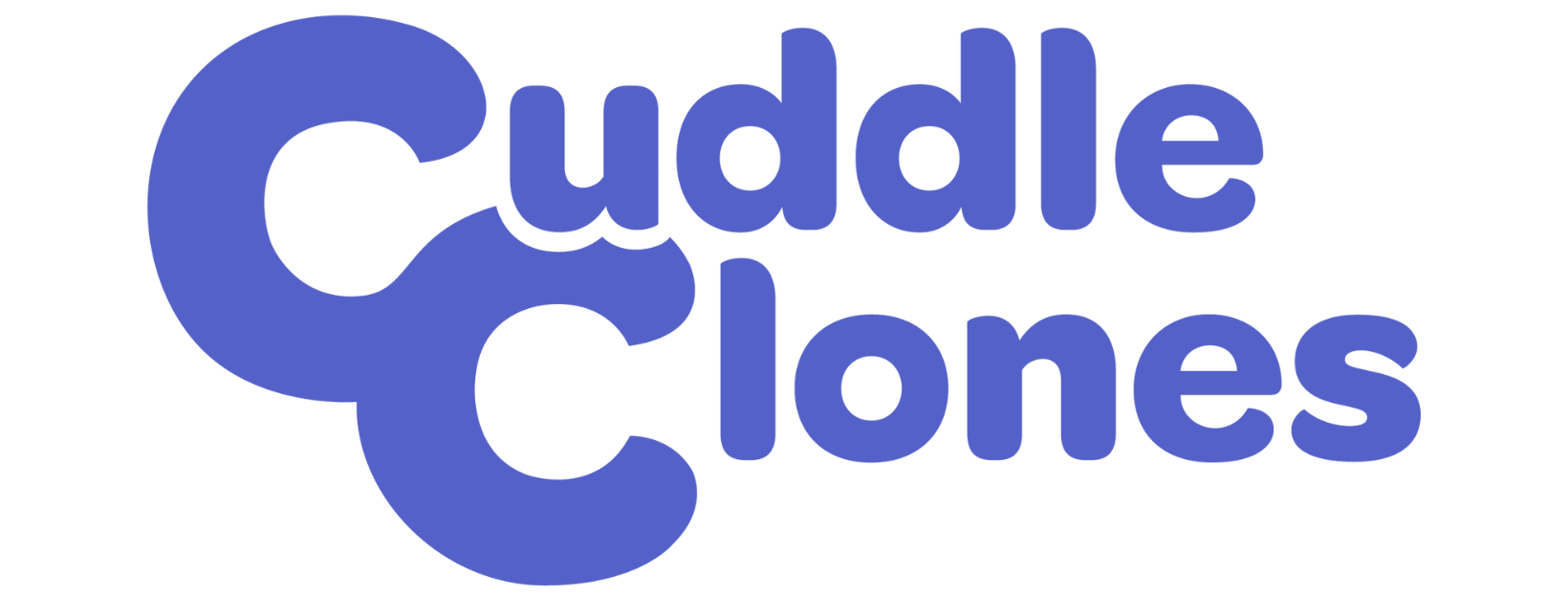How to Upload Photos from an Android DeviceUpdated a year ago
Uploading photos helps our artists create products that look as identical as possible to your pets. Here's how to add photos to your pet profile from an Android device.
Step 1
When you get to the page where you can upload photos, all you have to do is click on the purple circle where it indicates what part of the body your photo represents. Please upload as many photos as you can to help our artist achieve the likeness of your furry friend. This is also important so we can avoid any delays in processing your order due to a lack of photos.
Step 2
After you click on one of the purple circles, your Android smartphone will give you the choice from which source you would like to select your photo. Please choose Files.
Step 3
Your phone will show a menu. You can either select “Images” or if you downloaded the photo from somewhere (an email, a website, your phone…), it will most likely be inside "Downloads", where it's circled in red below. After selecting “Images”, a new screen will appear where you can select the photo. Most photos are either in the file “Camera” or in the file “Download”.
Step 4
Select the photo by clicking it.
After you do that, you will be able to see that the photo is uploading and finally you will see your adorable pet photo inside the circle, just like the screenshot below shows:
Step 5
Repeat this process for all photos you'd like to upload to your pet profile and you're good to go!